How to Make, Set Up, and Manage a Discord Server
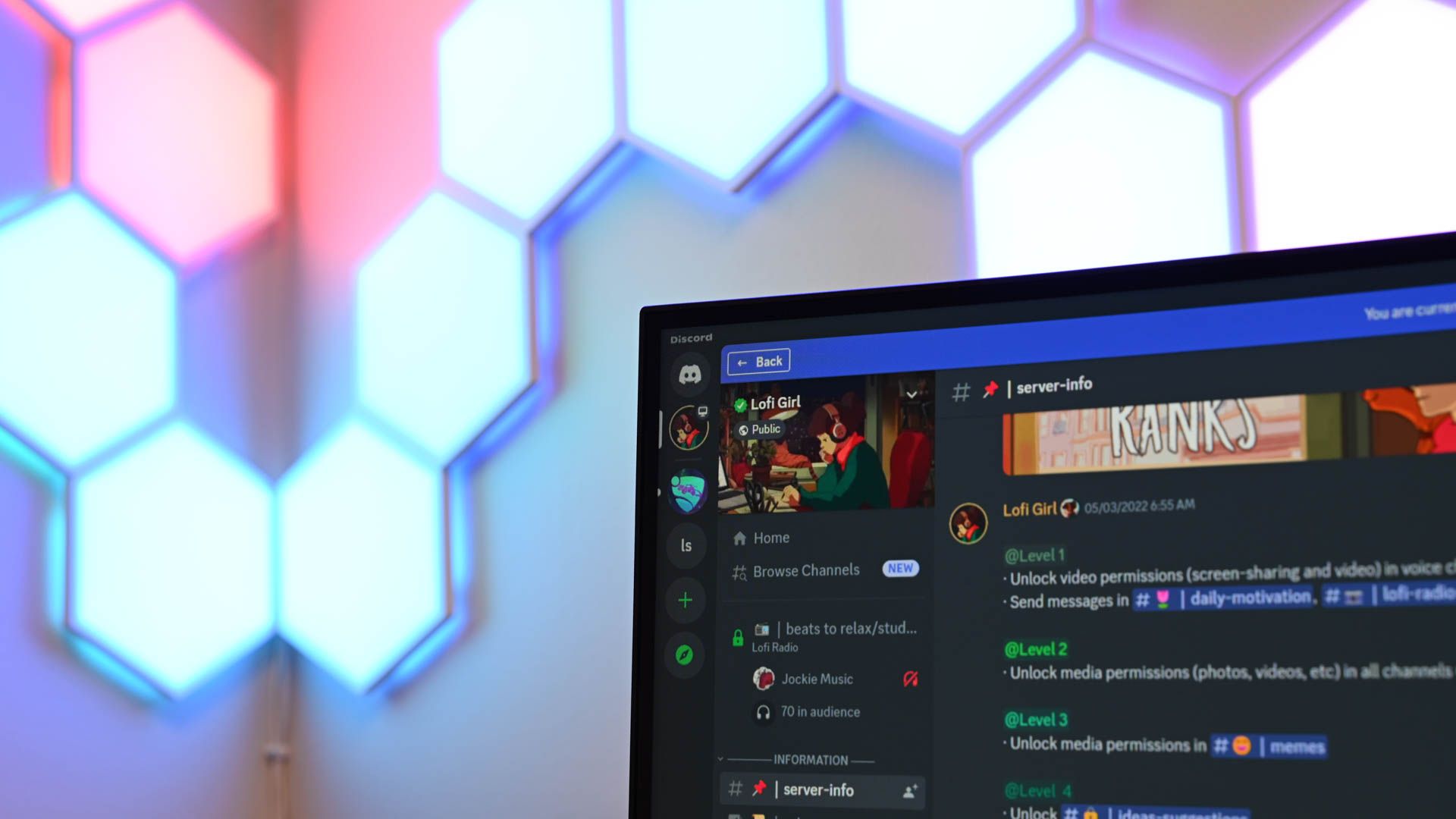
🌈 Abstract
The article provides a step-by-step guide on how to create a Discord server, including:
- Downloading the Discord app or accessing the web interface
- Creating a user account and logging in
- Creating a new server by clicking the "+" icon
- Choosing a category for the server (optional)
- Naming the server and uploading an image (optional)
- Setting up user roles to manage permissions
- Organizing channels and categories
- Avoiding potential abuse issues
- Adding a Discord bot to help moderate the server
🙋 Q&A
[01] Creating a Discord Server
1. What are the steps to create a new Discord server?
- Download the Discord app or open the Discord web interface
- Create a user account or log in
- Click the "+" icon in the sidebar to create a new server
- Choose a category for the server (optional)
- Name the server and upload an image (optional)
- Click "Create" to set up the new server
2. How can you manage user permissions on the server?
- Create different user roles with specific permissions
- Assign users to the appropriate roles
- Use roles to control abilities like managing the server, managing users, and moving users in/out of voice chat
- Carefully manage the permissions of roles to avoid potential abuse issues
3. How can you organize channels and categories on the server?
- Create new channels and categories by right-clicking in the channel pane
- Name channels and categories (channels cannot have spaces or capital letters)
- Make channels private and control access by assigning specific roles
- Ensure channel-specific roles are above the highest administrative role to avoid abuse
4. What precautions should be taken to avoid abuse on a large Discord server?
- Ensure all channel-specific roles are above the highest administrative role
- Be cautious when assigning "Manage Channels" and "Administrator" permissions
- Disable the ability for members to add reactions in read-only channels
- Use the Audit Log to track administrative actions and identify rogue admins
- Utilize the auto-mod settings to manage spam and require new users to verify their email
[02] Adding a Discord Bot
1. How can a Discord bot help manage a busy server?
- Bots can help moderate the server without having to give up permissions to uncertain users
- Bots can perform various moderation tasks to help manage the server
2. What other tips are provided for getting started with Discord?
- Learn about common Discord scams and how to avoid them
- Never share your Discord token, as it can be used to gain unauthorized access to your account
Shared by Daniel Chen ·
© 2024 NewMotor Inc.